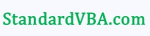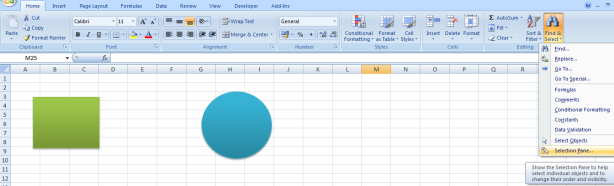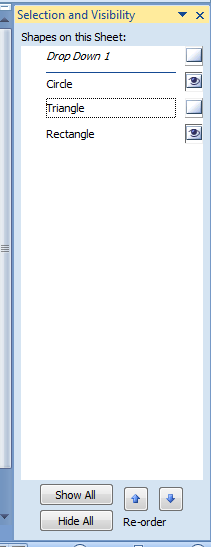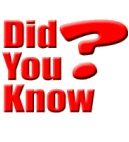 Scenario 1 When we build dashboards in Excel, we add many objects on the worksheet. We may choose to hide some of these or make them all visible, depending on the requirement. What do you do if you want to look at all the objects on a worksheet?
Scenario 1 When we build dashboards in Excel, we add many objects on the worksheet. We may choose to hide some of these or make them all visible, depending on the requirement. What do you do if you want to look at all the objects on a worksheet?
Scenario 2 When you copy data from a website onto an Excel worksheet, sometime certain undesirable invisible shapes and objects also get copied over. How would you work with them if you can’t see them? Or, how would you know how many and where they are?
Did you know that you can use ‘Selection Pane‘ to do this all.
Go to Home tab -> Editing group -> Find & Select -> Selection Pane
On doing this, the pane appears on the right of the worksheet.
Here, as you can see, while only two shapes can be seen on the sheet (rectangle and circle), the pane shows a dropdown as well as a triangle. The small icon next to the object name tells you whether the item is hidden or visible. You can toggle visibility from Selection Pane also.